CRM Features
sipdesk Communicator comes packed with plenty of features.
Explore the features below and how to use them.
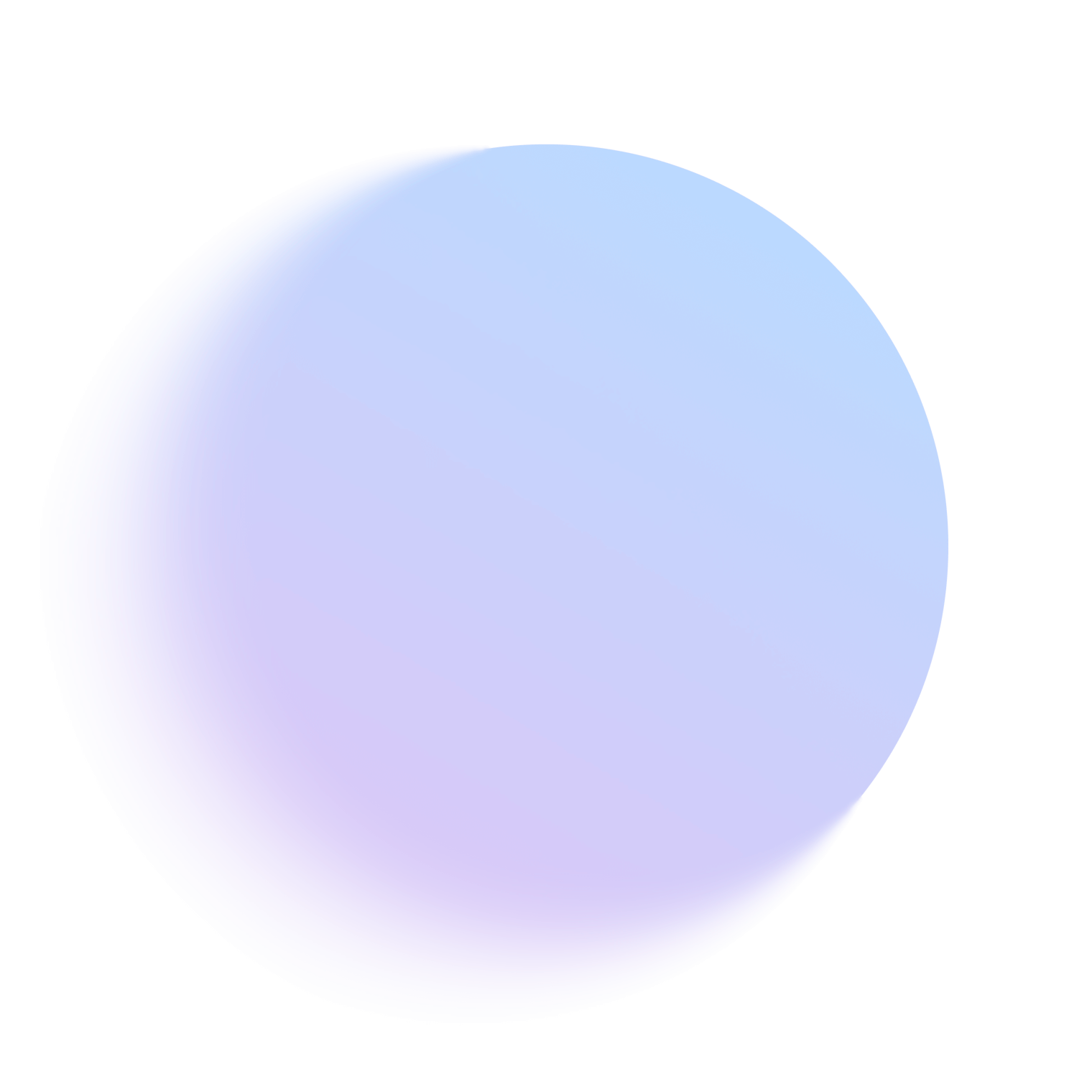
Contact us
"*" indicates required fields
Caller Preview
Screen Popping
Address Book
Call History
Click to Dial
Skype for Business
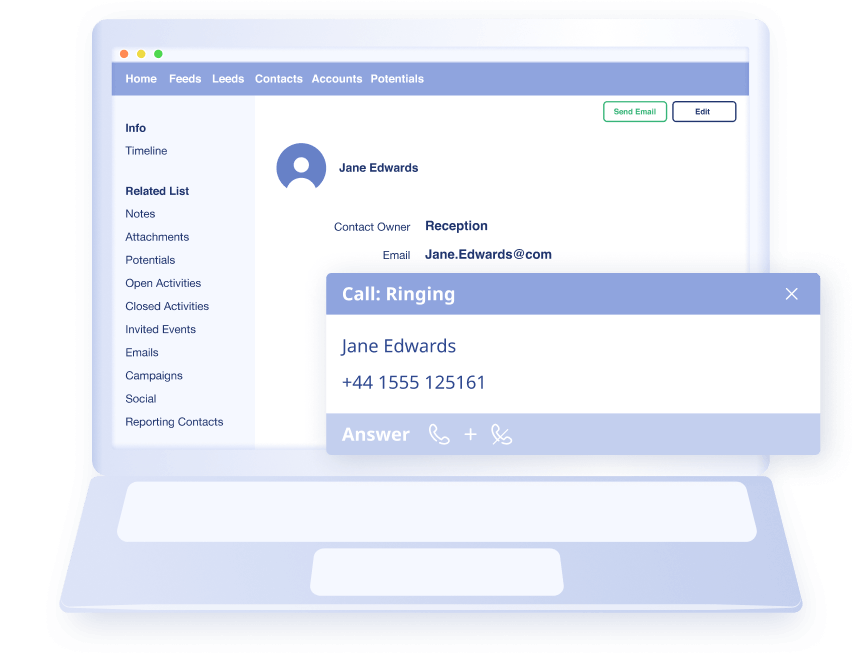
Caller Preview
Displays the caller’s name in the Preview or Phone window when a match against it is found in the integrated business application(s).
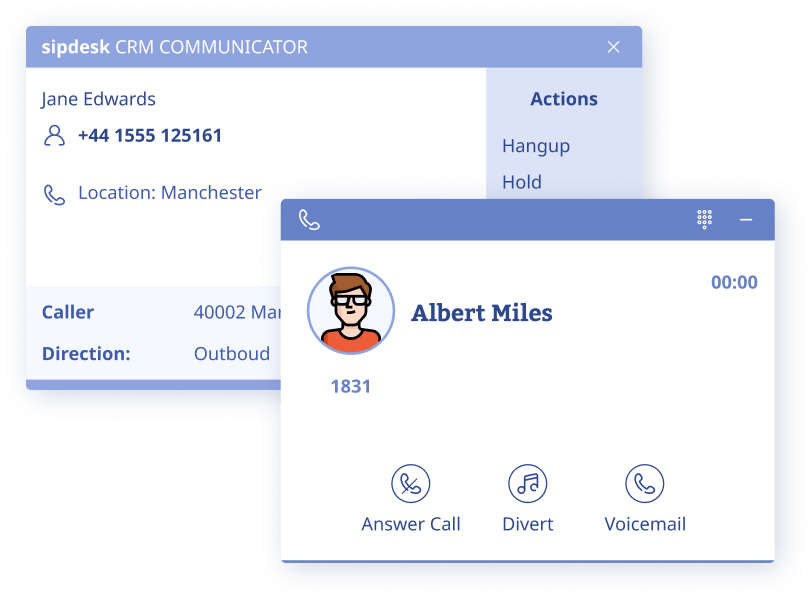
Screen Popping
Click the business application’s icon in the Phone or Preview window and the caller’s contact record is opened directly in the integrated business application.
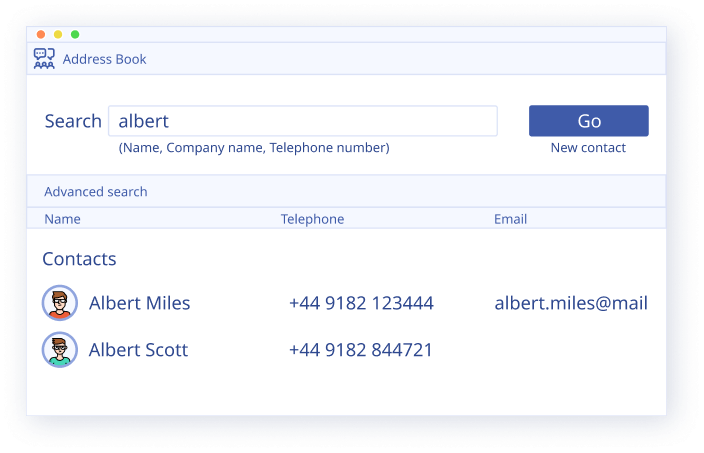
Contact Searching
Concurrently searches the integrated business applications and enables Contact Popping or Click to Dial from the results.
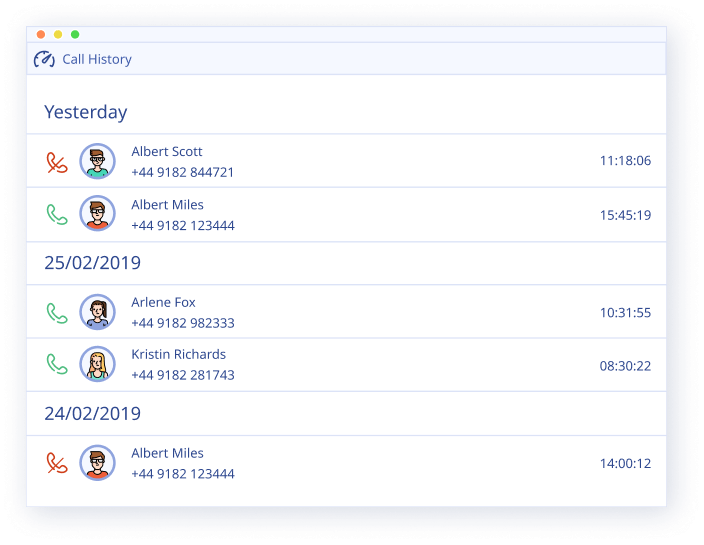
Call History
Manually or automatically creates an activity record of a call received within the integrated business application and allows addition of notes.
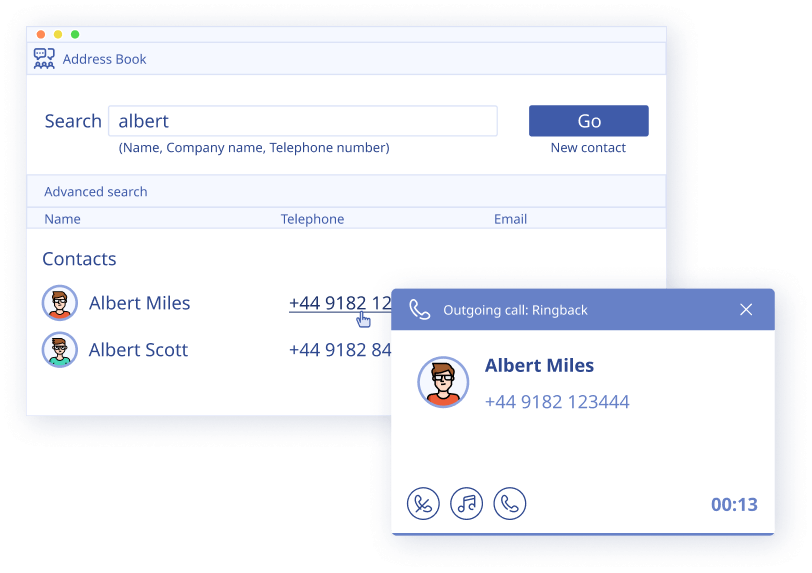
Click to Dial
-
Clipboard Dialling
-
Bespoke Dialling
-
Application Dialling
-
Focus Dialling
-
TAPI Dialling
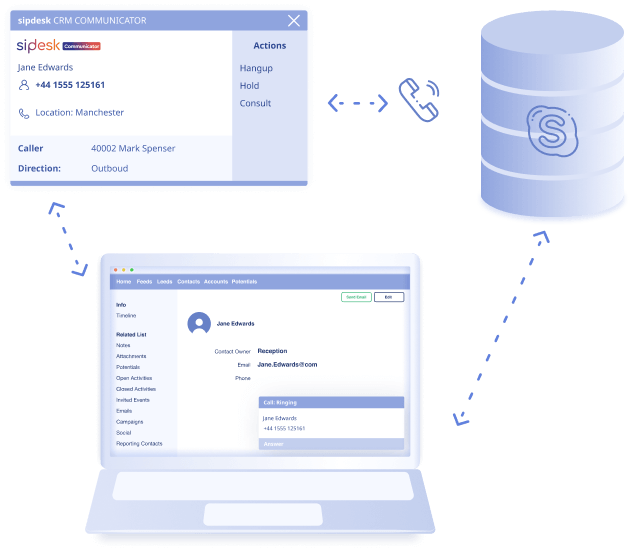
Skype for Business
Two areas of Skype for Business integration are available through the sipdesk Communicator PC client when installed on a PC that is also running the Skype for Business client.
Although call control is still done through the sipdesk Communicator client, the Skype for Business user can make calls to other Skype for Business users using the “Call using deskphone” option that is inserted in to the standard Skype for Business menu by sipdesk Communicator.
External LED
sipdesk Communicator integrates with Kuando Busylight and Embrava Blynclight so now everyone in the office can see if a colleague is available for a conversation, busy on the phone or simply does not want to be disturbed.
sipdesk Communicator
- Available (not on a call);
- Held;
- Busy (on a call/online meeting);
- Ringing;
- Do Not Disturb / Forward.
External LED colour
- Green;
- Fast flashing yellow (250ms);
- Red;
- Flashing red (500ms);
- Blue.
Get in touch
Write a welcoming sentence that encourage contact. Include your response time commitment and highlight your team’s readiness to help.
-
03333 055 888
-
-
4 Thames Rd, Barking IG11 0HZ, United Kingdom
"*" indicates required fields